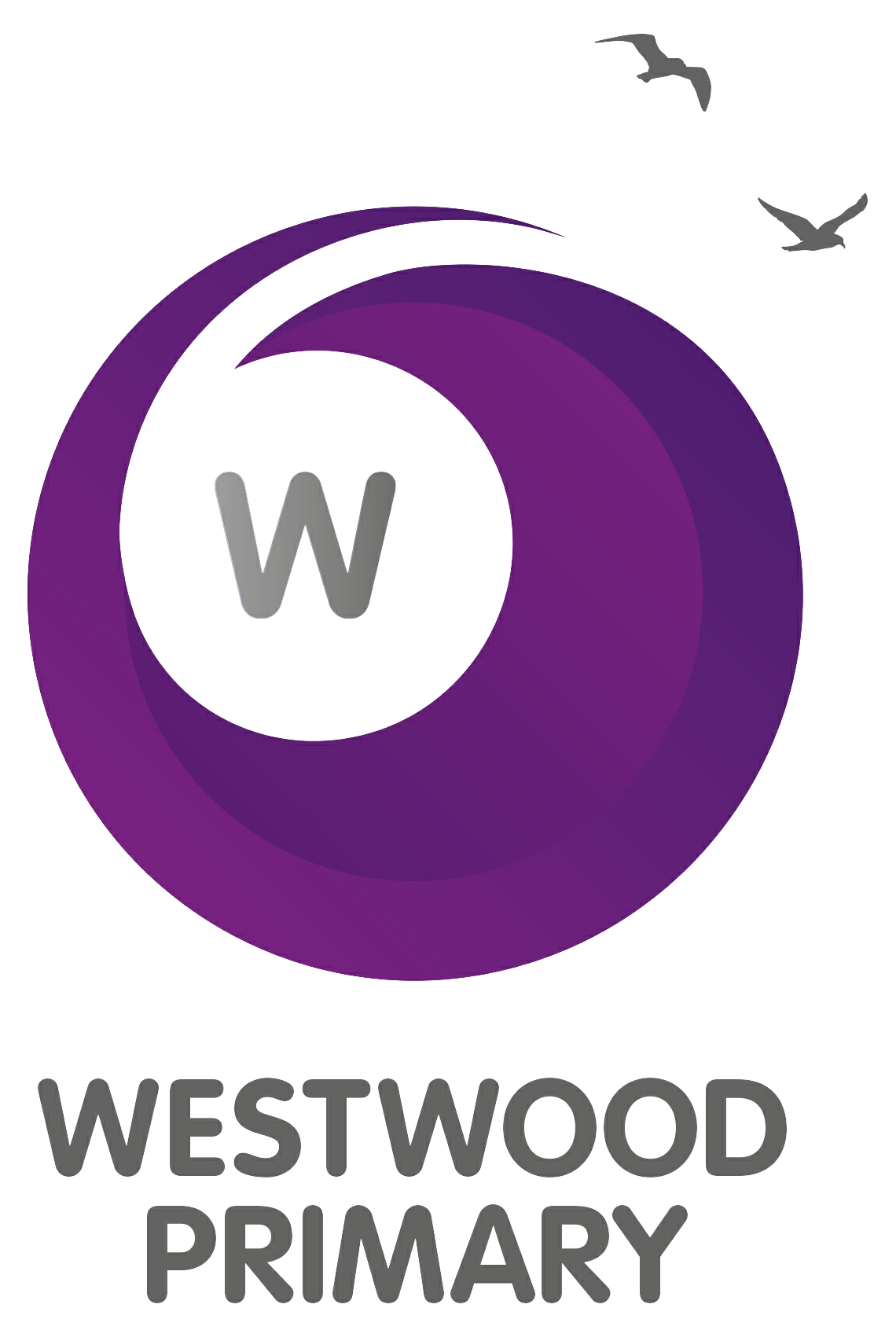Parents Guide to Google Classroom
Welcome to our Google Classrooms page. This is where you will be able to find useful links, technical assistance and any updates for the classroom service that we are using as a school.
https://www.youtube.com/watch?v=2Iowi-gmbys
What is Google Classroom?
Google Classroom is a free Google App that aims to simplify creating, distributing and assessing learning in a paperless way. Teachers can use Google Classroom to send announcements to entire classes, share resources, lesson notes, PowerPoints, diagrams, and home learning. Pupils can use it to access work covered in class in school, at home or on the go to complete home learning. Parents can use some of the features of Google Classroom to help engage with and support pupils in their home learning. It is a free resource that can be accessed from any device connected to the internet - laptops, desktop computers, Chromebooks, tablets or mobile phones.
Accessing Google Classroom
Pupils can access Google Classroom using the mobile apps (Android and iOS), or via a web browser by visiting www.classroom.google.com. They should sign in using their @westwoodprimary.org email address and password that has been sent alongside this guide. Once pupils have logged in, they will see the class overview page. Pupils will be prompted to enter their class code once they have clicked ‘Join’.
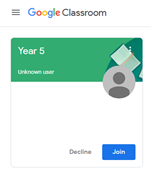
Accessing resources
If pupils are accessing Google classroom from a mobile device, they should download the appropriate Google Apps to make best use of the shared resources. The most useful Google apps are: Classroom, Calendar, Docs and Drive. When home learning is set online, it can be submitted directly within Google Classroom online without needing to be printed. Messages for the children will be posted on the class ‘Stream’.
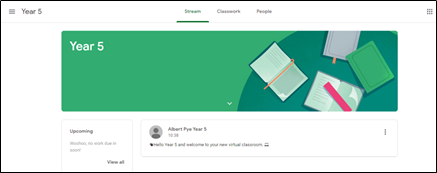
To open the homework, click on the appropriate section on the classwork tab. You will then see the homework description and any attached documents. The work has been set up in topic areas for Maths, Literacy and Science to help the children find each different task easily.

The simplest way to complete the home learning online is to open the attachment and complete your task in this document. When you are finished, click on the ‘Hand in’ button. You can even add your own attachments, such as photos, audio clips, videos, etc. Once the home learning has been viewed by the teacher, you can see any feedback and comments made by opening the home learning task as before.
Children can message the teacher directly with any questions or comments about the task using the private comments box.
We do intend to use the ‘Meet’ feature to arrange some online meetings with groups of children. We believe that the children would benefit from seeing their teachers and classmates in some form. This has been set up in such a way that children are not able to start their own meeting or join any meetings not set up by staff within the Year 5 Google classroom.
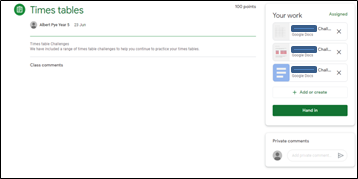
What is G Suite for Education?
G Suite for Education is a set of Google apps: Docs, Sheets, Slides, Drive, Classroom, Calendar, and more designed to help make work easier. Children will have access to a number of these apps to support their home learning. Gmail will not be enabled for children at this time. G Suite for Education tools are: free, ad-free, reliable and secure. These tools are already used by millions of pupils in schools around the world. There is no cost to use this service and these tools are relevant to pupils and easy to use.